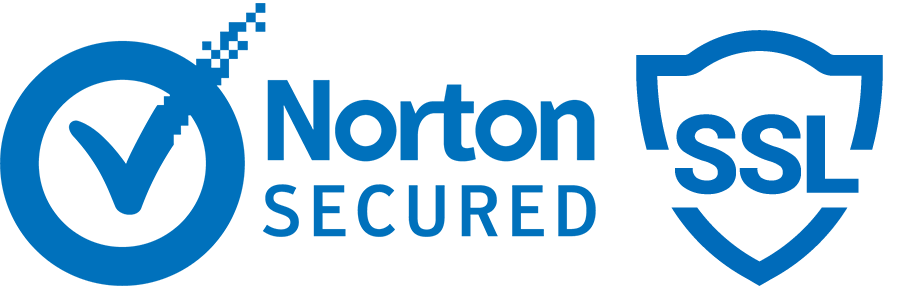How to get someone's IP address

Using the Command Prompt.
On Windows devices, you can find an IP address for a website with the command prompt.
It is easiest to find the command prompt from the search box in the Start menu.
For Mac devices, the application is known as Terminal and is found in the Utilities folder.
Once you have located the command prompt, open it and you will see a black DOS screen appear.
Now, you can use a ping to find the IP address. A ping will attempt to establish a connection between
your device and the one with the IP address you are looking for.
On the command prompt screen, type the words “ping host address,” where “host address” equals the address of
the website you’re looking to trace, and hit Enter.
For example, if you want to find the IP address of Facebook, you would type the words “ping www.facebook.com”
and then press enter.
Now, your computer will try to find the server for that site. If it’s successful, the IP address you’re
searching for will appear!
Examine the Header of an Incoming Email. An email is one of the best places to check. IP address information can be found using a function embedded in most email programs. This method varies depending on the type of email service or program you are using. The “headers” information is the most important thing to look for. There should be an option called “Internet headers” or simply “headers” in the settings of your email program. Turning on this option displays a new range of data on your messages, including the sender’s IP address.
It’s crucial to remember that header information can’t always be trusted. In fact, it can be fake! So whenever you find an IP address using this method, perform an IP check by using the command prompt to ping the address and confirm its validity.
What you will get with this tool
- The ISP and organization's name
- The IP's host name
- The country it's in
- The region/state
- The city (see below)
- The latitude and longitude of the location (a best guess)
- The area code for that region
- Any known services running on that IP
What you won't get
- Exact physical address
- Exact name of the person who owns that IP address
- Personal information of the person who owns that IP address
- A phone number
- An email address
- IP addresses that are currently unallocated to any specific organization
- IP addresses that are reserved for loopback, private network, multicast, or link-local use
CyberNet Detective lets you know if you are using IPv6 or IPv4

We are perhaps the one of the few IP lookup websites that is prepared to show visitors an IPv6 address if one is detected. That is why CyberNet Detective is truly one of the leading IP lookup websites on the internet. It is always up and running and able to show you your active, public-facing IP address on demand.
We also have a number of other tools that you can use to learn more about the domain name, such as the domain age, DNS records, and the history of the domain, so you can see if it has changed hands and what it was used for in the past.
Why don’t you go to the IP Tracker form at the top of this page right now and see what type of IP address is active for your connection...and what it is.
We are here to help you understand the world of IP addresses, not make it more confusing. If you have any questions about IP addresses, please feel free to contact us.